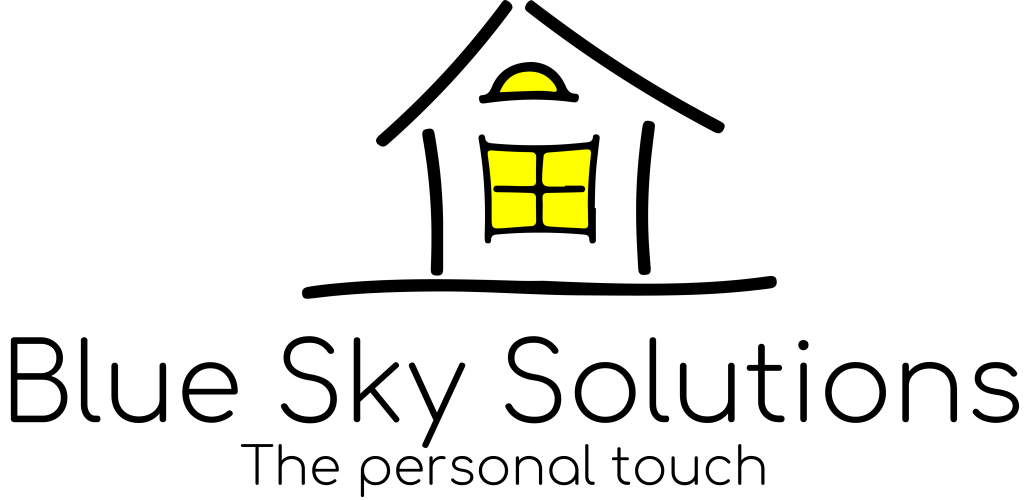Happy New Year to you all! This month we are going to take a look at Windows 11. Microsoft have now released Windows 11 and are slowly pushing it out to computers that are able to handle the new operating system.
Do you need to do anything? Right now, no. You will be contacted by a notification or in some cases it will be downloaded automatically depending on your setup. Older machines will have to wait a little longer for this free upgrade. Anyone who would like to know if they can use Windows 11 can check their system by going to https://www.microsoft.com/en-in/windows/windows-11 and at the bottom of the page, a blue box with “Check for compatibility“ has 2 options. The first is to download a PC Health Check to see if your computer can run it, and the second is to see the requirements. If your machine is more than a couple of years old, you may have to wait a few more months. Microsoft expect to release updates within a couple of months meaning you should be able to make the upgrade sooner than expected, should you desire it.
Can you work around the hardware restrictions? Yes, you can, but should you? No. There are serious limitations if you try to run before you can walk. In this instance, you could find failures in the entire system by trying to get it installed sooner, rather than waiting for the drivers (programs inside Windows that control how hardware works) to be updated and compatible with Windows 11.
Don’t panic. Should you decide not to make the upgrade, you can rest assured, you will carry on having your Windows 10 machines with support until at least October 2025. This gives you enough time for other people to work out any issues and make the upgrade a safer bet for you.
I currently do not have Windows 11. I am thinking about it, but at this stage, I want to wait a little bit for things to settle down, drivers to be more readily available. I am sure I will be writing about the upgrade in the coming months. I have almost 200 computers at school to do, so rest assured, I will keep the advice coming!